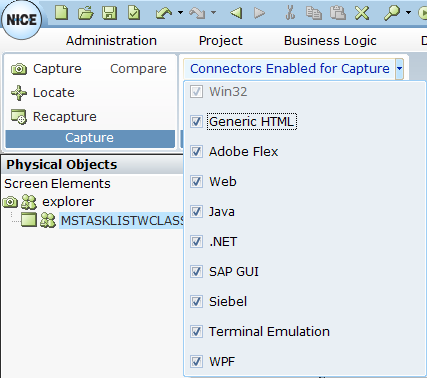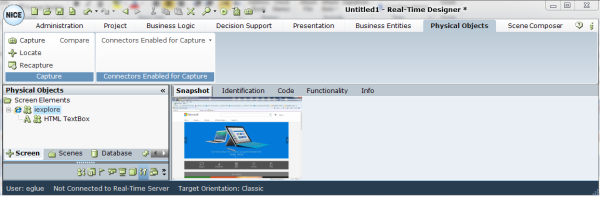Screen Element Definition Window
To display the Screen Element definition window:
Click the Physical Objects tab at the top of the window and then click the Screen tab at the bottom of the Physical Objects pane to display the Screen Element Definition window. Typically, the Screen tab is displayed by default.
Key Components
Real-Time Designer shows the elements that it captures in the tree, as follows:
The application executable name in which you capture a field appears as the first level branch in the tree.
Each window in that application appears as a sub-branch in the tree and each sub-window appears as a branch of the window from which it was accessed.
Each field in a window appears as a sub-branch of the window in which it is located.

You can right-click the root of the Screen Elements tree and select Show Hidden to display more branches with lower-level information, such as the hierarchy of areas in the window and the fields that they contain.
You can reposition the screen elements in the Screen Elements tree to place them in the most efficient order for processing. This feature is available only if the screen elements are siblings (have the same parent). To move a screen element, right-click the screen element and then select Move Up or Move Down.
Main Work Area: The main work area displays the screen and its fields, which you can select in the following tabs:
Snapshot Tab: Enables you to see a location of the captured screen element in a third-party application screen, as described in Using the Snapshot Tab.
Identification Tab: Shows and enables you to capture and modify the details captured by Real-Time Designer for this screen element, as described in Using the Identification Tab.
Code Tab: Shows the actual code that defines the screen element captured by Real-Time Designer, as described in Using the Code Tab.
Functionality Tab: Presents an overview of the properties, functions, and events for the screen element selected in the Screen Elements tree, as described in Using the Functionality Tab.
Info Tab: Provides access to general information about the selected Real-Time Designer object, as described in Info Tab .
Options
The following options are available in this window:
Capture: Captures the representation and properties of a field. Refer to Capturing a Screen Element for more information.
Locate: Enables you to locate a screen field that has been defined in Real-Time Designer in this window. See Locating a Screen Element.
Recapture: Enables you to select an element in the captured Screen Elements tree and to recapture its identifying information from the third-party application. You may use this after changes have been made to a third-party application that contains a screen element previously captured in Real-Time Designer.
Compare: Enables you to compare identification parameters for sibling screen elements. Refer to Comparing Screen Elements for more information.
Connectors Enabled for Capture: Enables/disables specific connectors. You can select or clear a connector in the drop-down list to enable or disable it.